Scalabium Software
Scalabium Software |
|
| Knowledge for your independence'. | |
#170: How can I display the chevron button for toolbar? |
|
Friends, I sure you saw the cool feature of toolbar in all products of Microsoft (Internet Explorer, MS Office, Outlook Express etc) - when width of toolbar is less than total width of all buttons, then in right side of toolbar you see the new button with arrows (chevron sigh) and list of invisible buttons opened like popup menu by click on chevron. Today I want to show how to add the chevron button in standard Delphi application and don't use the third-party components. Please note that most components from third-party companies don't use this feature of common control in Windows - they created own control and draws everything (all buttons, sll bars etc) self. As I prefer to use standard controls only (for future compartibility), I use the standard TCoolbar and TToolbar from Win32 palette in Delphi IDE which are wrappers for common controls in published library (like TEdit, TButton, TTreeView, TListView etc) So lets's start. For your TToolbar you may add any number of buttons and don't forget to set the AutoSize property in False. The next code you may call in OnCreate event of form or in OnResize event (form or coolbar): type
TSMRebarBandInfo = packed record
cbSize: UINT;
fMask: UINT;
fStyle: UINT;
clrFore: TColorRef;
clrBack: TColorRef;
lpText: PAnsiChar;
cch: UINT;
iImage: Integer;
hwndChild: HWnd;
cxMinChild: UINT;
cyMinChild: UINT;
cx: UINT;
hbmBack: HBitmap;
wID: UINT;
cyChild: UINT;
cyMaxChild: UINT;
cyIntegral: UINT;
cxIdeal: UINT;
lParam: LPARAM;
cxHeader: UINT;
end;
procedure TForm1.FormCreate(Sender: TObject);
const
RBBS_NOGRIPPER = $00000100; // never show the gripper
RBBS_USECHEVRON = $00000200;
RBBIM_IDEALSIZE = $00000200;
var
i: Integer;
rbi: TSMRebarBandInfo;
R: Trect;
begin
inherited;
{if somebuttons in toolbar are invisible, add chevron}
rbi.cbSize := SizeOf(rbi);
rbi.fMask := RBBIM_STYLE or RBBIM_IDEALSIZE;
for i := 1 to yourCoolBar.Bands.Count do
begin
if not Assigned(yourCoolBar.Bands[i-1].Control) or
not (yourCoolBar.Bands[i-1].Control is TToolbar) then continue;
SendMessage(yourCoolBar.Handle, RB_GETBANDINFO, i-1, LongInt(@rbi));
rbi.fStyle := rbi.fStyle or RBBS_USECHEVRON;
rbi.fStyle := rbi.fStyle and not RBBS_NOGRIPPER;
with TToolbar(yourCoolBar.Bands[i-1].Control) do
if ButtonCount <> 0 then
with Buttons[ButtonCount-1] do
rbi.cxIdeal := Left + Width + 5;
SendMessage(yourCoolBar.Handle, RB_SETBANDINFO, i-1, LongInt(@rbi));
end;
end;
Of course, if some buttons change the state (visible=true/false in run- time from your code), you must call this function after every change because you must recalculate the width for "ideal" width Now if you'll run your project and play with widths of the bands in coolbar, you'll see the standard chevron button for band where toolbar is. Please note that you may display such chevron for every band in coolbar if width of band is less than child control. For example, you have some panel in band of coolbar with list of control and you may display this chevron if some controls are invisible on panel. PS: in the next tip I'll publish the code how to display the popup menu with invisible buttons of toolbar by click on chevron button.
|
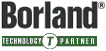 
|
Copyright© 1998-2025, Scalabium
Software. All rights reserved. |